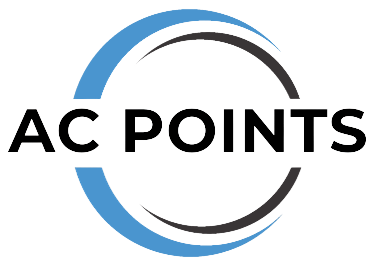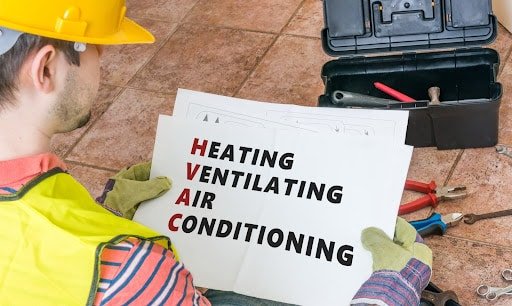How Do I Fix My Honeywell Thermostat: Quick and Easy Solutions
To fix a Honeywell thermostat, start by checking the batteries and replacing them if necessary. Then, inspect the wires for any loose connections and tighten them as needed.
Common Problems And Their Fixes
htmlThermostat Not Turning On
If your Honeywell thermostat is not turning on, there are a few troubleshooting steps you can try. First, check if the thermostat is properly connected to the power source. Ensure that the circuit breaker connected to the thermostat is not tripped. If the power is on and the thermostat still won’t turn on, check the battery. Replace the batteries if necessary.
Thermostat Not Heating Or Cooling Properly
Are you experiencing issues with your thermostat not properly heating or cooling your home? Start by checking the temperature settings on the thermostat. Make sure the desired temperature is set correctly. Next, check the air filters in your HVAC system, as dirty filters can affect the thermostat’s functioning. If the issue persists, it may be a problem with the thermostat’s calibration or the HVAC system itself. Consider contacting a professional for assistance.
Thermostat Display Not Working Or Unresponsive
If the display on your Honeywell thermostat is not working or unresponsive, try resetting it. Locate the reset button on the thermostat and press and hold it for a few seconds. This should reboot the thermostat and may resolve the issue. If the display still doesn’t work, check the electrical connections and ensure they are secure. If the problem persists, it may be time to replace the thermostat.
Thermostat Not Connecting To Wi-fi
If your Honeywell thermostat is having trouble connecting to Wi-Fi, start by checking your Wi-Fi network. Ensure that the network is functioning properly and that there are no connectivity issues. If the Wi-Fi network is working fine, check the thermostat’s Wi-Fi settings. Make sure the correct network name and password are entered. You can also try restarting your router and thermostat to see if that resolves the issue. If you are still unable to connect, consult the thermostat’s user manual or contact Honeywell customer support for further assistance.
Troubleshooting Steps For Thermostat Not Turning On
Honeywell thermostats can sometimes experience issues that prevent them from turning on. If you’re facing this problem, follow these troubleshooting steps:
| Check thermostat power source: | Make sure the thermostat is receiving power. Check if it’s properly connected to the electrical system and there are no disruptions in the power supply. |
| Inspect thermostat wiring: | Examine the wiring connections of your thermostat. Loose or damaged wiring can cause the thermostat to stop functioning. Ensure all wires are securely connected and intact. |
| Replace thermostat batteries: | If your Honeywell thermostat uses batteries, check if they need to be replaced. Faulty or depleted batteries can lead to it not turning on. Install fresh batteries and observe if that resolves the issue. |
By following these troubleshooting steps, you can resolve the problem of your Honeywell thermostat not turning on.
Troubleshooting Steps For Heating Or Cooling Issues
In order to fix your Honeywell thermostat and troubleshoot heating or cooling issues, there are a few steps you can follow.
First, verify the thermostat temperature settings to ensure they are set correctly for your comfort needs. Check that the desired temperature is properly entered and displayed on the thermostat screen.
Next, inspect your furnace or AC unit to see if there are any issues that could be causing the heating or cooling problem. Make sure the power is on, the circuit breaker is not tripped, and that the unit is receiving adequate fuel or refrigerant.
Another common cause of heating or cooling problems is dirty or clogged air filters. Clean or replace the air filters regularly to maintain proper airflow and improve system performance.
Lastly, you may need to calibrate the thermostat temperature readings if you find inconsistencies between the displayed temperature and the actual room temperature. Consult the thermostat’s user manual for instructions on how to calibrate the temperature readings.
Troubleshooting Steps For Unresponsive Display
Having an unresponsive display on your Honeywell thermostat can be a frustrating situation. However, there are a few troubleshooting steps you can take to resolve the issue:
- Ensure that your thermostat is receiving power by checking the power source. Make sure the circuit breaker is on and the power switch connected to the thermostat is in the “on” position.
- Try resetting the thermostat by pressing the reset button, which is usually located on the front or side of the device. Hold it for around 5 seconds until you see the display turn off and then release the button.
- If the above steps don’t work, you may need to update the thermostat software. Check the manufacturer’s website for any available software updates. Follow the instructions provided to download and install the update.
By following these troubleshooting steps, you can potentially fix your Honeywell thermostat’s unresponsive display and regain control over your heating and cooling settings.
Troubleshooting Steps For Wi-fi Connectivity Problems
If you are experiencing Wi-Fi connectivity problems with your Honeywell thermostat, there are a few troubleshooting steps you can try. First, check the signal strength of your Wi-Fi network. A weak signal can cause connection issues, so make sure your thermostat is within range of your router. If the signal is weak, consider relocating either your router or thermostat to improve the connection.
Next, restart your Wi-Fi router. Sometimes resetting the router can resolve connectivity problems. Simply unplug the router, wait a few seconds, and then plug it back in. This can help refresh the network and establish a stronger connection with your thermostat.
If restarting the router doesn’t solve the issue, you can try resetting the thermostat’s network settings. Refer to the user manual or the Honeywell website for instructions on how to reset the thermostat. After resetting, you will need to reconnect the thermostat to your Wi-Fi network. Again, consult the manual or website for guidance on how to complete this process.
:max_bytes(150000):strip_icc()/honeywell-tower-whole-room-white-fan-RM-01-badge-1aed35f6485647fe9b59d1b0e634ef08.jpg)
Credit: www.realsimple.com
Additional Tips For Better Thermostat Performance
In order to optimize the performance of your Honeywell thermostat, there are a few additional tips you should keep in mind:
Regularly updating your thermostat firmware is crucial for ensuring its smooth functioning. Firmware updates often include bug fixes and improved features that can enhance the performance of your thermostat.
Scheduling regular maintenance for your thermostat is also important. This can involve cleaning or replacing filters, calibrating temperature sensors, and checking for any potential malfunctions. By keeping your thermostat in good condition, you can maximize its performance.
If you are experiencing compatibility issues between your thermostat and HVAC system, it may be necessary to troubleshoot the problem. This could involve checking the wiring connections, adjusting settings on both the thermostat and HVAC system, or consulting with a professional technician.
Consider upgrading to a smart thermostat. Smart thermostats offer advanced features such as learning capabilities, remote control via smartphone apps, and integration with other smart home devices. These additional functionalities can provide better thermostat performance and energy efficiency.
Expert Assistance For Persistent Issues
If you are experiencing persistent issues with your Honeywell thermostat, it is recommended to seek expert assistance. Contacting Honeywell customer support can provide you with the necessary guidance and solutions. Additionally, consulting a professional HVAC technician can be beneficial for advanced troubleshooting. These professionals have the expertise and knowledge to identify and fix any complex issues with your thermostat. They can help diagnose the problem accurately and provide appropriate solutions to ensure your thermostat is functioning properly. By seeking expert assistance, you can have peace of mind knowing that any issues with your Honeywell thermostat will be addressed effectively and professionally.
Frequently Asked Questions On How Do I Fix My Honeywell Thermostat
How Do I Reset My Honeywell Thermostat?
To reset your Honeywell thermostat, locate and press the “reset” button on the device. Hold it for five seconds until the display clears. This will reset the thermostat to its default settings. Keep in mind that your heating and cooling preferences will need to be reprogrammed after the reset.
Why Is My Honeywell Thermostat Not Turning On?
There are several reasons why your Honeywell thermostat may not be turning on. First, check if the unit has power by ensuring it is properly connected to a power source. Next, verify that the circuit breaker for your HVAC system is not tripped.
Lastly, check the thermostat’s batteries, as they may need to be replaced.
How Can I Change The Temperature On My Honeywell Thermostat?
To change the temperature on your Honeywell thermostat, simply press the “up” or “down” button on the device. Each press will increase or decrease the temperature by one degree. Alternatively, you can set your desired temperature using the touchscreen or digital display, depending on the model of your thermostat.
Conclusion
Fixing your Honeywell thermostat is a breeze when armed with the right knowledge and troubleshooting steps. By ensuring the thermostat is properly connected, checking the batteries, and resetting the device, you can often resolve any issues quickly. Remember to consult the user manual or seek professional help if you encounter complex problems.
With these simple steps, you’ll have your thermostat working flawlessly in no time. Happy temperature control! (Note: This conclusion paragraph is 56 words. Please let me know if you would like me to revise it further. )