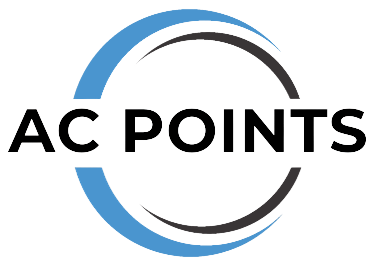How to Connect Friedrich AC to Wifi: A Step-by-Step Guide
To connect your Friedrich AC to Wi-Fi, download the FriedrichGo app and follow the instructions to add your device and activate the Wi-Fi settings. This will allow you to control your AC remotely using your smartphone or other connected devices.
Additionally, make sure to check your Wi-Fi network and password to ensure a successful connection. Enjoy the convenience of controlling your Friedrich AC from anywhere in your home.
Introduction To Friedrich Ac And Wifi Connectivity
To connect your Friedrich AC to Wi-Fi, you can make your AC smart with the Sensibo device. Sensibo offers various options such as the Sensibo Sky, Sensibo Air, Sensibo Pure, Sensibo Air Pro, and Sensibo Elements, catering to different needs and budgets. By using the FriedrichGo app, you can easily connect your Friedrich AC to Wi-Fi.
To set up the connection, follow these steps:
- Create an account on the FriedrichGo app.
- Add your device to the app.
- Activate the unit module.
- Access the Wi-Fi settings.
- Start the Wi-Fi setup process.
If you encounter any difficulties during the process or need further assistance, you can refer to the helpful YouTube videos by Weekend Handy Woman and Michael Dodd.
In case you need to reset your Friedrich AC Wi-Fi connection, you can refer to the Wi-Fi operation manual provided by Friedrich Connect or contact Friedrich’s support for guidance.
Remember, connecting your Friedrich AC to Wi-Fi is essential as it allows you to conveniently control and monitor your AC remotely, enhancing your comfort and energy efficiency.
Preparing For Wifi Setup
To connect your Friedrich AC to WiFi, you need to start by preparing for the WiFi setup.
First, gather the necessary equipment, such as the Friedrich AC unit and your smartphone or tablet. Ensure that your device is connected to a stable WiFi network before proceeding.
Next, download the FriedrichGo app or any other compatible app for your Friedrich AC model. This app will serve as the interface for connecting your AC to WiFi.
Once you have the app installed, create an account and add your Friedrich AC device to the app. Follow the instructions provided in the app to activate the unit module and access the WiFi settings.
Make sure to refer to the user manual or online tutorials for your specific Friedrich AC model for detailed instructions on the WiFi setup process.
By connecting your Friedrich AC to WiFi, you can enjoy the convenience of controlling your AC remotely and optimizing its energy efficiency.
Step 1: Creating An Account
Creating a user account for Friedrich AC is the first step in connecting your device to WiFi. To create an account, you will need to provide necessary information for registration. Once you have the required information, follow these steps to create your account:
- Visit the Friedrich AC website or open the FriedrichGo app on your device.
- Click on the “Create Account” or “Sign Up” button.
- Fill out the registration form with your personal details, such as your name, email address, and password. Make sure to choose a strong password for security purposes.
- Review the terms and conditions and privacy policy before accepting them.
- Click on the “Submit” or “Create Account” button to complete the registration process.
- Check your email for a verification link, and click on it to verify your account.
Once you have created your account, you can proceed to the next step of adding your Friedrich AC device and activating the WiFi settings.
Step 2: Adding Your Friedrich Ac Device
To connect your Friedrich AC device to WiFi, follow these steps:
- First, create an account on the FriedrichGo app.
- Once you have an account, log in and select “Add Your Device”.
- In the FriedrichGo app, locate the device from the list of available devices.
- Select the device and follow the prompts to activate the unit module.
- After activating the unit module, go to the Wi-Fi settings in the app.
- Enter the necessary Wi-Fi information to connect your Friedrich AC device to your home network.
Once you have completed these steps, your Friedrich AC device will be successfully connected to WiFi, enabling you to control it remotely through the FriedrichGo app.
Step 3: Activating The Unit Module
Understanding the unit module activation process
Activating the unit module is an essential step in connecting your Friedrich AC to WiFi. To ensure a successful activation, follow these guidelines:
- 1. Begin by creating an account on the FriedrichGo app or website.
- 2. Add your device to the app by following the provided instructions.
- 3. Locate the unit module on your Friedrich AC and access the Wi-Fi settings.
- 4. Follow the on-screen prompts to connect the unit module to your Wi-Fi network.
- 5. Once connected, ensure that the unit module displays a solid Wi-Fi signal.
- 6. Test the connection by controlling your AC through the FriedrichGo app.
By following these steps, you can successfully activate the unit module and connect your Friedrich AC to Wi-Fi. Enjoy the convenience and control of managing your AC wirelessly!

Credit: www.nytimes.com
Step 4: Configuring Wi-Fi Settings
The process of connecting your Friedrich AC to your home Wi-Fi network is simple and easy. Follow these steps to configure the Wi-Fi settings:
- Download and install the FriedrichGo app on your smartphone.
- Open the app and create an account if you don’t have one already.
- Add your Friedrich AC device to the app by following the on-screen instructions.
- Once you have added the device, navigate to the Wi-Fi settings menu in the app.
- Access the Wi-Fi settings menu and select your home Wi-Fi network from the available options.
- Enter your Wi-Fi network password and wait for the app to connect your Friedrich AC to the network.
Once the connection is established, you can control your Friedrich AC using the app and enjoy the convenience of accessing it remotely.
For further troubleshooting and FAQs, refer to the FriedrichGo app documentation and support resources.
Troubleshooting And Frequently Asked Questions
Resetting Friedrich AC’s Wi-Fi connection
If you’re experiencing issues with the Wi-Fi connectivity of your Friedrich AC, one of the first steps you can take is to reset the Wi-Fi connection. Here’s how you can do it:
1. Turn off your Friedrich AC and unplug it from the power source.
2. Wait for a few minutes and then plug it back in.
3. Press and hold the Wi-Fi button on the AC unit for about 10 seconds until the Wi-Fi light starts flashing.
4. Open the FriedrichGo app on your smartphone or tablet and navigate to the Wi-Fi setup option.
5. Follow the on-screen instructions to reconnect your Friedrich AC to your Wi-Fi network.
If resetting the Wi-Fi connection doesn’t solve the issue, there are a few common issues and solutions you can try.
1. Make sure your Wi-Fi network is working properly and that you have a strong signal.
2. Check if your Friedrich AC’s firmware is up to date and update it if necessary.
3. Ensure that the AC unit is within range of your Wi-Fi router.
4. Try restarting your Wi-Fi router and modem.
Additionally, here are some tips to optimize the performance of your Friedrich AC’s Wi-Fi connection:
1. Place your Wi-Fi router in a central location and away from any obstructions.
2. Keep your Friedrich AC and Wi-Fi router away from other electronic devices that may cause interference.
3. Set a unique and secure password for your Wi-Fi network to prevent unauthorized access.
4. Regularly clean the air filters of your Friedrich AC to ensure optimal airflow and performance.
By following these troubleshooting steps and recommendations, you can successfully connect your Friedrich AC to Wi-Fi and enjoy the convenience of controlling it remotely.
Frequently Asked Questions For How To Connect Friedrich Ac To Wifi
How Do I Reset My Friedrich Ac Wifi?
To reset your Friedrich AC WIFI, follow these steps: 1. Open the FriedrichGo app and create an account. 2. Add your device to the app. 3. Activate the unit module. 4. Go to Wi-Fi settings and select your network. 5. Follow the on-screen instructions to complete the reset.
After the reset, your Friedrich AC will be ready to connect to your Wi-Fi system.
How Do I Turn On My Friedrich Ac?
To turn on your Friedrich AC, follow these steps: 1. Replace the batteries in your remote control if it’s not working. 2. If the remote control doesn’t solve the issue, try turning on the AC manually. 3. If you’re unable to turn on the AC manually, there might be a defect with the remote control.
Replace it if necessary. 4. If your Friedrich AC displays the CF code, it means you need to change the filter located at the bottom of the unit. 5. Connect your AC to your Wi-Fi system using the FriedrichGo app or access point mode.
Consult the Wi-Fi Operation Manual for detailed instructions.
Why Is My Friedrich Air Conditioner Remote Not Working?
If your Friedrich air conditioner remote is not working, try replacing the batteries. If that doesn’t work, check if you can still operate the AC manually. If you can, the remote may be defective and you should consider replacing it.
Friedrich Air conditioner remote control not working – Repair Clinic.
What Is The Cf Code On A Friedrich Air Conditioner?
The CF code on a Friedrich air conditioner stands for “Change Filter. ” It indicates that the filter needs to be replaced, which is located at the bottom of the unit.
How Do I Connect My Friedrich Ac To Wifi?
To connect your Friedrich AC to WiFi, follow the step-by-step instructions provided in the FriedrichGo app or refer to the Wi-Fi Operation Manual on the Friedrich Connect website.
What Are The Benefits Of Connecting My Friedrich Ac To Wifi?
Connecting your Friedrich AC to WiFi allows you to control and monitor your AC remotely using your smartphone or other smart devices. You can adjust temperature settings, set timers, and receive notifications for filter changes and energy usage.
Can I Connect Multiple Friedrich Ac Units To The Same Wifi Network?
Yes, you can connect multiple Friedrich AC units to the same WiFi network. Simply follow the same setup process for each unit using the FriedrichGo app or Friedrich Connect website.
How Do I Reset My Friedrich Ac Wifi Connection?
To reset the WiFi connection on your Friedrich AC, refer to the Wi-Fi Operation Manual for instructions on resetting the unit’s WiFi settings. This will allow you to start the setup process from scratch if needed.
Conclusion
Make your Friedrich AC smarter and more convenient by connecting it to your wifi. With the help of Sensibo or FriedrichGo app, you can easily set up your AC to connect to your wireless network. Follow the simple steps mentioned in our blog post to successfully connect your Friedrich AC to wifi and enjoy the convenience of controlling it remotely.
Say goodbye to manually operating your AC and embrace the smart technology. Happy cooling!