Honeywell Pro Series Thermostat Fan Wont Turn Off: Troubleshooting Guide
If your Honeywell Pro Series Thermostat fan won’t turn off, try checking the thermostat settings or resetting the device. Additionally, check if the fan switch is set to the “auto” mode instead of “on.”
Common Issues With Honeywell Pro Series Thermostat Fan
Having issues with your Honeywell Pro Series thermostat fan not turning off? There are a few potential problems that could be causing this. Here is a troubleshooting guide to help you resolve fan control issues:
| Potential Problem | Solution |
| 1. Thermostat settings | Check the thermostat settings and ensure the fan is set to the auto mode instead of the on mode. |
| 2. Blower motor relay | Inspect the blower motor relay for any faults or malfunctions. Replace it if necessary. |
| 3. Incorrect wiring | Check the thermostat’s wiring to ensure it is properly connected and there are no loose or damaged wires. |
| 4. Faulty fan limit switch | If the fan limit switch is faulty, it may cause the fan to run continuously. Consider replacing the switch. |
| 5. Malfunctioning thermostat | If all else fails, the thermostat itself may be the culprit. Consider contacting a professional for further inspection and potential replacement. |
By following these troubleshooting steps, you should be able to identify and resolve the issue with your Honeywell Pro Series thermostat fan not turning off.
Continuous Fan Operation
The Honeywell Pro Series Thermostat sometimes experiences an issue where the fan won’t turn off, resulting in continuous fan operation. There can be several reasons for this problem:
- Incorrect Fan Settings: Check if the thermostat is set to the “fan on” mode instead of “auto”. In the “on” mode, the fan will run continuously.
- Fan Limit Switch Issue: The fan limit switch may be faulty or stuck, causing it to keep the fan running continuously. A professional technician should be consulted to inspect and repair this switch if necessary.
- Dirty Air Filters: Clogged or dirty air filters can restrict airflow and lead to overheating of the system. This can trigger the fan to run continuously. Remove and clean or replace the air filters regularly.
- Thermostat Wiring Problem: Faulty or misconfigured thermostat wiring can cause the fan to stay on constantly. A qualified HVAC technician should be contacted to inspect and correct any wiring issues.
- Thermostat Malfunction: If all else fails, it’s possible that the thermostat itself is malfunctioning. Contact a professional HVAC technician to diagnose and replace the thermostat if necessary.
By following these troubleshooting steps and addressing the underlying issues, you should be able to resolve the continuous fan operation problem with your Honeywell Pro Series Thermostat.
Fan Won’T Stop Running After Reaching Set Temperature
There are a few possible causes for the Honeywell Pro Series thermostat fan not shutting off even after reaching the set temperature:
- Fan Setting: Check if the fan is set to run continuously instead of in auto mode. If it is set to ON, it will continue running regardless of reaching the desired temperature.
- Thermostat Wiring: Ensure that the wires are properly connected to the thermostat. Loose or faulty wiring can cause the fan to continuously run.
- Faulty Temperature Sensor: A malfunctioning temperature sensor may not accurately measure the room temperature, resulting in the fan running continuously.
- Incorrect Settings: Verify that the temperature settings are programmed correctly. Incorrect settings may prevent the fan from turning off at the desired temperature.
- Thermostat Software Issue: Check for any software updates or glitches in the thermostat’s system that could be causing the fan to malfunction.
To resolve the issue, try the following solutions:
- Change Fan Setting: Ensure the fan is set to AUTO instead of ON in order for it to operate only when needed.
- Inspect Wiring: Examine the thermostat wiring for any loose connections, ensuring they are properly secured.
- Reset Thermostat: Reset the thermostat to its default settings and reconfigure the temperature settings.
- Replace Temperature Sensor: If the temperature sensor is found to be faulty, consider replacing it to restore proper functionality.
- Update Firmware: Check for any available firmware updates for the thermostat and apply them if necessary.
How To Fix Honeywell Pro Series Thermostat Fan That Won’T Turn Off
Having a Honeywell Pro Series Thermostat fan that won’t turn off can be frustrating, but there are steps you can take to resolve the issue. Follow these troubleshooting instructions:
- Check the fan settings on your thermostat. Ensure that it is set to “Auto” rather than “On”. If set to “On”, the fan will run continuously.
- Inspect the fan relay. Open the thermostat cover and locate the wiring connections. Look for the relay responsible for controlling the fan. Make sure it is properly connected and not damaged.
- Verify the temperature settings. If the thermostat is set to a lower temperature than the current room temperature, the fan may continue to run to maintain the desired temperature.
- Reset the thermostat. Turn off the power to the thermostat for a few minutes, then turn it back on. This can help reset any programming issues or glitches that may be causing the fan to malfunction.
- Consider updating the thermostat firmware. Visit the Honeywell website and search for any available firmware updates for your specific thermostat model. Upgrading the firmware can resolve software-related fan issues.
- If none of the above steps resolve the problem, it is recommended to contact a professional HVAC technician for further assistance and diagnosis.
By following these troubleshooting steps, you should be able to fix your Honeywell Pro Series Thermostat fan that won’t turn off and ensure proper functionality.
Check Thermostat Settings
Check Thermostat Settings
To troubleshoot the issue of a Honeywell Pro Series thermostat fan not turning off, begin by verifying the thermostat settings. It is important to ensure that the correct fan operation is selected. Start by accessing the thermostat menu and locating the fan settings. Check if the fan is set to the “Auto” mode, which means it should turn on and off based on the temperature settings. If the fan is set to “On” or “Always On,” this could be causing the fan to run continuously.
Adjusting fan settings to resolve the issue
If the fan is set to “On” or “Always On,” change the setting to “Auto” to allow the fan to cycle on and off as needed. Once the adjustment is made, monitor the thermostat to see if the fan turns off properly. If the issue persists, it may be necessary to further troubleshoot or seek professional assistance. Remember to consult the thermostat manual for specific instructions on accessing and modifying settings.
Inspect The Wiring
The first step in troubleshooting a Honeywell Pro Series thermostat fan that won’t turn off is to inspect the wiring. Start by examining the thermostat’s wiring for any loose or incorrect connections. Check if all the wires are securely attached to their respective terminals. If you notice any loose or disconnected wires, carefully reattach them following the thermostat’s wiring diagram.
Next, correct any wiring issues that may be causing fan control problems. Ensure that the wires are properly labeled and connected according to the system’s requirements. If necessary, replace any frayed or damaged wires. It’s essential to follow the manufacturer’s instructions and guidelines while working with the thermostat’s wiring.
By thoroughly inspecting and correcting any wiring issues, you can resolve fan control problems with your Honeywell Pro Series thermostat. Remember to power off the thermostat before beginning any inspection or repair work, and exercise caution to avoid any electrical hazards.
Calibrate Fan Delay Setting
Understanding the fan delay setting feature is crucial when troubleshooting the issue of your Honeywell Pro Series Thermostat fan not turning off. The fan delay setting allows you to adjust the time interval between when the system deactivates and when the fan shuts off.
To calibrate the fan delay setting for proper operation, follow these steps:
- Locate the fan delay setting option on your thermostat.
- Access the setting by selecting the menu or setup button.
- Adjust the fan delay time using the up or down buttons.
- Refer to the thermostat’s manual for recommended delay times.
- Test the fan by turning on the system and monitoring the fan operation.
- If the fan still doesn’t turn off, further troubleshooting may be required.
By calibrating the fan delay setting, you can ensure that the fan functions correctly and turns off at the desired time, providing optimal comfort and energy efficiency. Refer to your specific thermostat model’s manual for detailed instructions on adjusting the fan delay setting.
You May Also Like to READ
How to Bypass Thermostat on RV Air Conditioner: The Ultimate Guide
American Standard Thermostat Not Working: Troubleshooting Tips to Fix the Issue!
How to Reset My Honeywell Thermostat: Quick and Easy Steps
Perform A Factory Reset
Resolving fan control issues with the Honeywell Pro Series Thermostat can often be achieved by performing a factory reset. Resetting the thermostat to its default settings will help in troubleshooting and resolving several issues, including a fan that won’t turn off. To initiate the factory reset, locate the reset button on the thermostat device and press it using a paperclip or a similar tool. Hold the button down for a few seconds until the display screen goes blank and then release it. After the reset, the thermostat will reboot and return to its original settings, allowing you to reconfigure your preferences. Keep in mind that performing a factory reset will erase any personalized settings and will reset the thermostat to its default state. Remember to consult your user manual for more detailed instructions specific to your model.
Upgrading Firmware And Software
The firmware and software of your Honeywell Pro Series Thermostat play a crucial role in its optimal performance. Regularly updating these components is essential for ensuring smooth functioning and accessing the latest features and improvements.
Updating the firmware and software of your thermostat is a relatively straightforward process. Follow these steps:
- Check for Updates: Visit the Honeywell website or use the mobile app to check for available updates for your thermostat model.
- Download the Update: If an update is available, click on the download link provided to save the firmware/software file to your device.
- Transfer the File: Connect your thermostat to your computer using a USB cable and transfer the downloaded file to the thermostat’s storage folder.
- Initiate the Update: On your thermostat’s display, navigate to the settings menu and select the firmware/software update option.
- Install the Update: Follow the on-screen prompts to initiate the installation process. Make sure not to interrupt the update until it completes.
- Verify the Update: Once the update is installed, verify its successful completion by checking the firmware/software version on your thermostat.
By regularly upgrading the firmware and software, you can ensure your Honeywell Pro Series Thermostat operates efficiently and takes advantage of the latest enhancements. Enjoy improved functionality and performance by keeping your thermostat up-to-date!

Credit: inspectapedia.com
Professional Assistance For Honeywell Pro Series Thermostat Fan Issues
The Honeywell Pro Series Thermostat offers excellent features for controlling the temperature in your home. However, if you’re experiencing issues with the fan not turning off, it may be time to seek professional assistance to resolve the problem. Persistent fan problems can be frustrating, so it’s crucial to know when to reach out for help.
If you find yourself in need of professional support, locating and contacting Honeywell customer support or a certified technician is the right course of action. Honeywell provides exceptional customer service, and their support team can guide you through troubleshooting steps or help you find a qualified technician in your area.
Getting in touch with Honeywell customer support is convenient and straightforward. Whether it’s through their website, via email, or over the phone, you can reach out to them for expert advice on resolving your Honeywell Pro Series Thermostat fan issue. Alternatively, you may choose to contact a professional technician who specializes in Honeywell products to assess and repair the problem.
| Contact Method | Details |
|---|---|
| Website | Honeywell Contact Us |
| support@honeywell.com | |
| Phone | 1-800-468-1502 |
Remember, seeking professional assistance ensures that qualified experts can diagnose and resolve more complex fan issues with your Honeywell Pro Series Thermostat. Take advantage of the excellent customer support and technicians available to make sure your thermostat functions optimally.
Frequently Asked Questions Of Honeywell Pro Series Thermostat Fan Wont Turn Off
Why Won’T My Honeywell Thermostat Turn Off The Fan?
Your Honeywell thermostat may not be turning off the fan due to a possible setting or wiring issue.
Why Wont My Thermostat Fan Turn Off?
Your thermostat fan may not turn off because of a malfunction in the thermostat or wiring issue.
Why Is My Thermostat Fan Always On?
A thermostat fan may always be on due to a faulty thermostat, incorrect fan setting, or HVAC wiring issue.
Can You Turn The Fan Off On A Thermostat?
Yes, you can turn off the fan on a thermostat.
Conclusion
Dealing with a Honeywell Pro Series Thermostat fan that won’t turn off can be frustrating, but understanding the possible causes and solutions can help resolve the issue. If you find your thermostat fan continuously running, start by checking the fan settings and ensuring it is not set to “on” or “circulate.
” If the problem persists, try troubleshooting with a power cycle or factory reset. However, it’s important to note that if these steps don’t work, it may be necessary to seek professional help to diagnose and fix the problem. Remember, regular maintenance and timely repairs can keep your thermostat functioning efficiently, saving you energy and money in the long run.
By following these tips, you can ensure that your Honeywell Pro Series Thermostat is running smoothly and providing the comfort you desire.
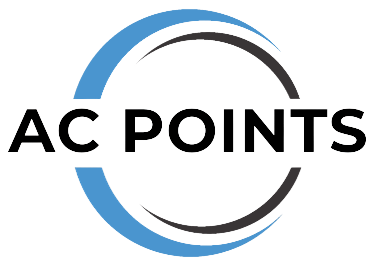

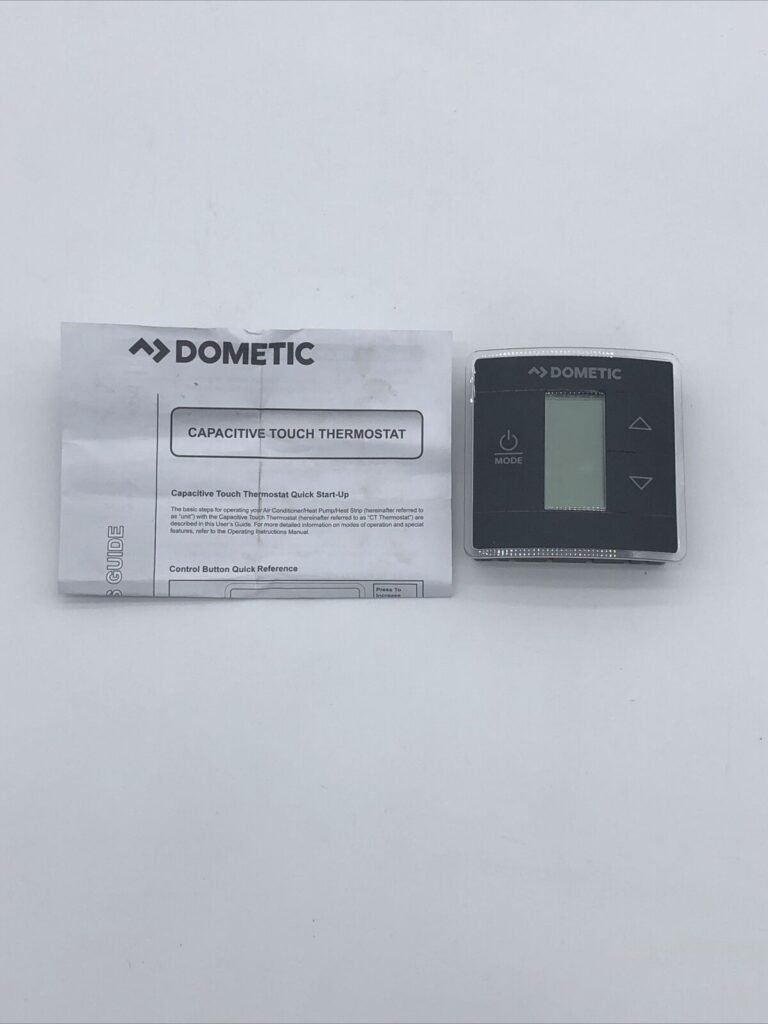




Very interesting information!Perfect just what I was looking for! “Charity is injurious unless it helps the recipient to become independent of it.” by John Davidson Rockefeller, Sr..